HOW TO TRACE A PROGRAM WITH REVO UNINSTALLER PRO
The tracing feature of Revo Uninstaller Pro allows it to build a special log file by closely monitoring a program’s installation. That log can be used later for a more thorough removal.
You can start tracing an installation in one of two ways.
1. If you are using the installable (non-portable) version of Revo Uninstaller Pro, you can right click the installation file, and select Install with Revo Uninstaller Pro.
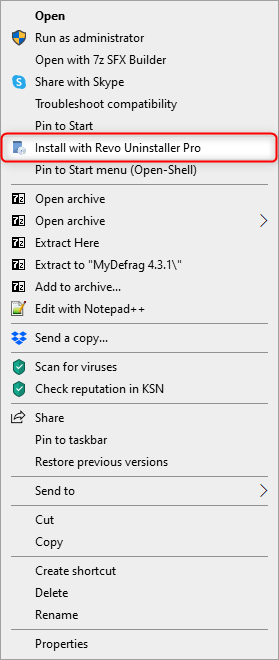
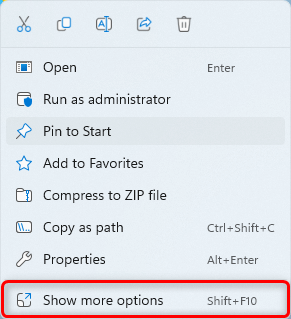
2. The other way is from inside Revo Uninstaller Pro itself. Start Revo Uninstaller Pro, click Install Program with Revo Uninstaller Pro on the left side, then select the installation file for the program you wish to trace.

The installer for the program will launch, along with the Revo AppBar, which performs the monitoring.
The AppBar can appear either horizontally, at the top of the screen, or as a small, floating bar. The former is the default mode for the installable version of Revo Uninstaller Pro, whereas the latter is the default for the portable version.
Install the program as you normally would.
If the program is not launched automatically after its installation, make sure to launch it once. That way it will create its configuration data, and Revo Uninstaller Pro will be able to trace that as well.
Close the program, stop the tracing process, and save the log file.
Click the Stop button on the AppBar (the one with the square).
Revo Uninstaller Pro will suggest a name for the trace log, which you can change if you wish.
Click the Save button on the AppBar (the one with the floppy disk).


Revo AppBar will close, and the new trace log will appear momentarily in the Trace Programs module in Revo Uninstaller Pro.
If the installation prompts for a system reboot, please decline. If you agree to a reboot at such a prompt, Revo Uninstaller Pro will still try to detect it and automatically save the trace log for you, however, that cannot be guaranteed, and you can still lose the trace log.
The tracing module can only be used to trace standard programs, it cannot be used to trace installation of apps from the Microsoft Store.
Do not start any other programs during tracing. That way you ensure that the trace log is as clean as possible and does not contain any entries that may be related to other programs.
Do not trace multiple program installations simultaneously.